Accessing Patient Information and Visit Documentation
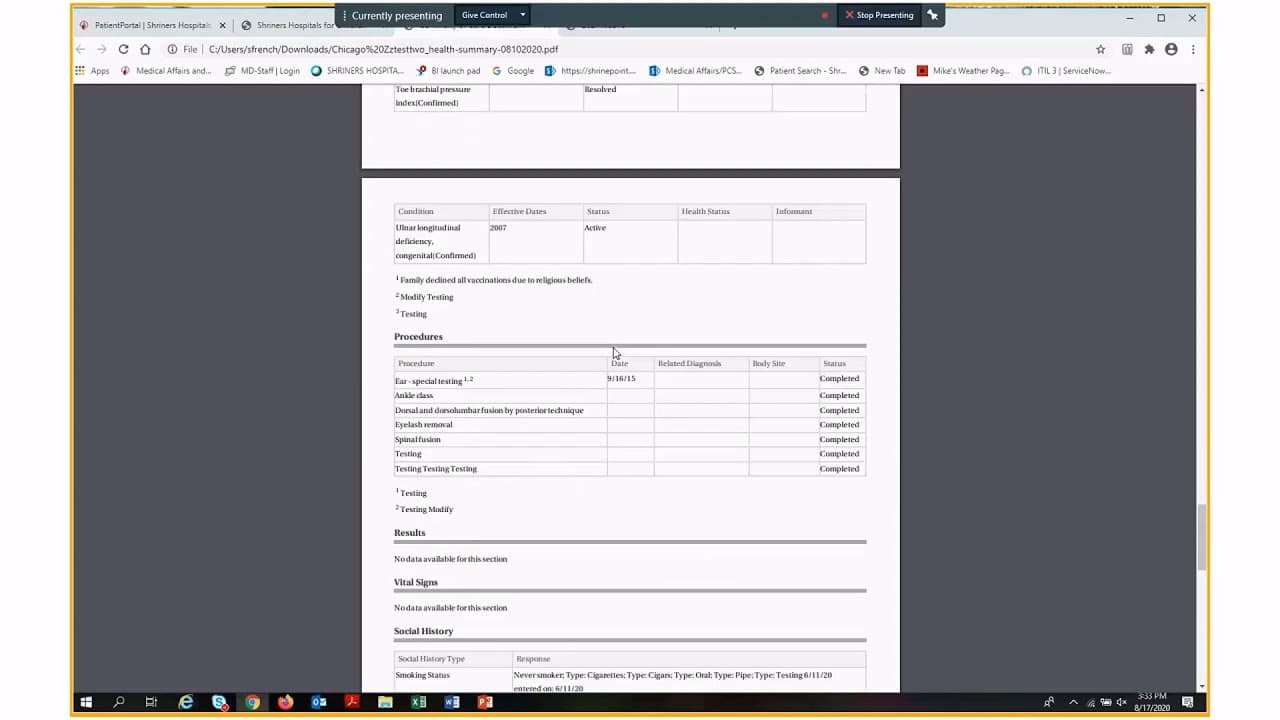
Accessing Patient Information and Visit Documentation
Speaker 1:
From the menu section, select documents. At the end of each patient visit, a patient summary is generated. The documents in the list display the summary that was developed during each encounter. These can be viewed by clicking on the link or by downloading the document. May also include the date that each document was generated. When you click on the link, the document will open and will display the information that was generated during that encounter. This includes the reason for the visit, the providers that were seen during that visit as well as the patient's allergies, medications, orders, problems, follow-up visit, discharge instructions and patient education.
Speaker 1:
The next section is the visit summary. Visit summaries are similar to the patient summary but contain much more information. The visit summary includes some of the same information as the patient summary. The biggest difference is that the visit summary also includes provider medical notes that the provider has signed and finalized. In the visit summary you have the ability to sort by entering a start date and an end date and only summaries generated during that time period will display. Once again, you can see the type of visit that the summary was generated for and you can open that summary by clicking on the link. As with the documents, you can also download. To download, you just click on the button, select download viewable. This will provide a version that you'll be able to read versus a codified version. Once that document has been downloaded, it will display in the left lower corner and you can double click on that to view it.
Speaker 1:
As you can see, these documents will contain a lot more information and much more detail about clinical information that occurred during that patient's visit. In addition, the visit summaries have the capability of being sent to another person. You can send it to someone by using direct email which is the secure version of sending an email. In this instance you would need to have the direct email address for the person that you're sending it to in order to send it securely. Or it can be sent using unsecured email. When sending a secure email, you enter the person's direct email address and a message and you can see the information that's being attached and then select send.
Speaker 1:
The next section is the patient information. This includes the patient's demographic information including their name, their date of birth, their address, their contact information, insurance information, personal contacts and medical contacts. Information on this page cannot be updated as it is view only. If information on this page is incorrect, you'll need to contact your local Shriners Hospitals for Children. Once they update the information, it will display appropriately in the patient portal.
Speaker 1:
The last section of overview is the provider note section. Once again this includes all the notes created by medical staff during that patient's visit. Again, you can click on the link or download to view that document and also see the date that each document was created. Once the document is open, you'll see information that displays just as it is in the patient's electronic medical record.